 | I have to collect and save customer's reports I receive every day through Outlook mail. |
How I do: As soon as I receive email with report attached, I need to save it in my Onedrive folder.
How can I do it better: If you want to automate this routine work so that you don't have to worry of saving reports you receive during weekends, you can create a flow that automatically saves your report to Onedrive folder when you receive a particular email with an attachment
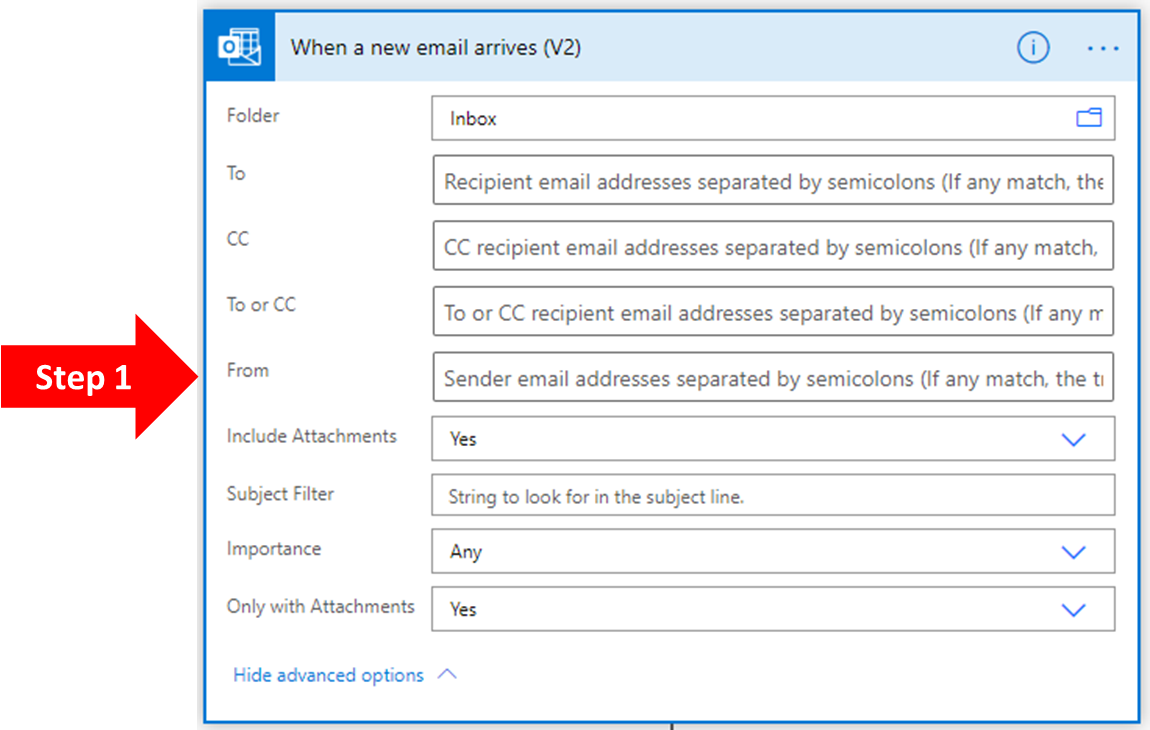
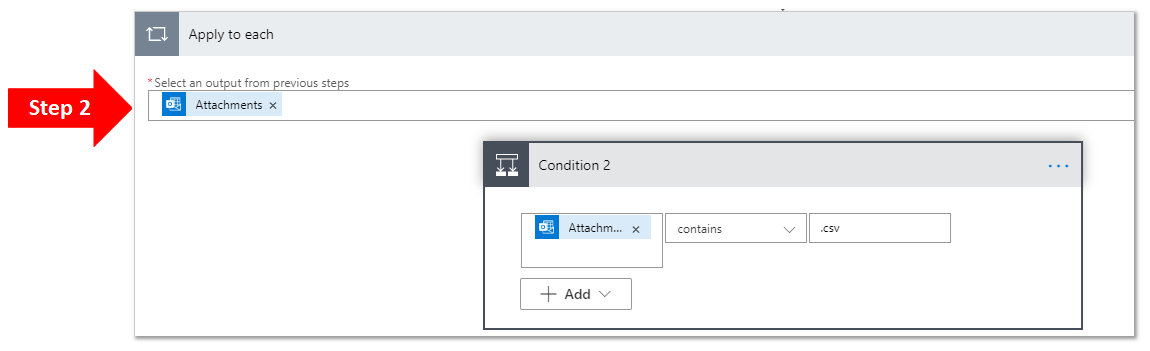
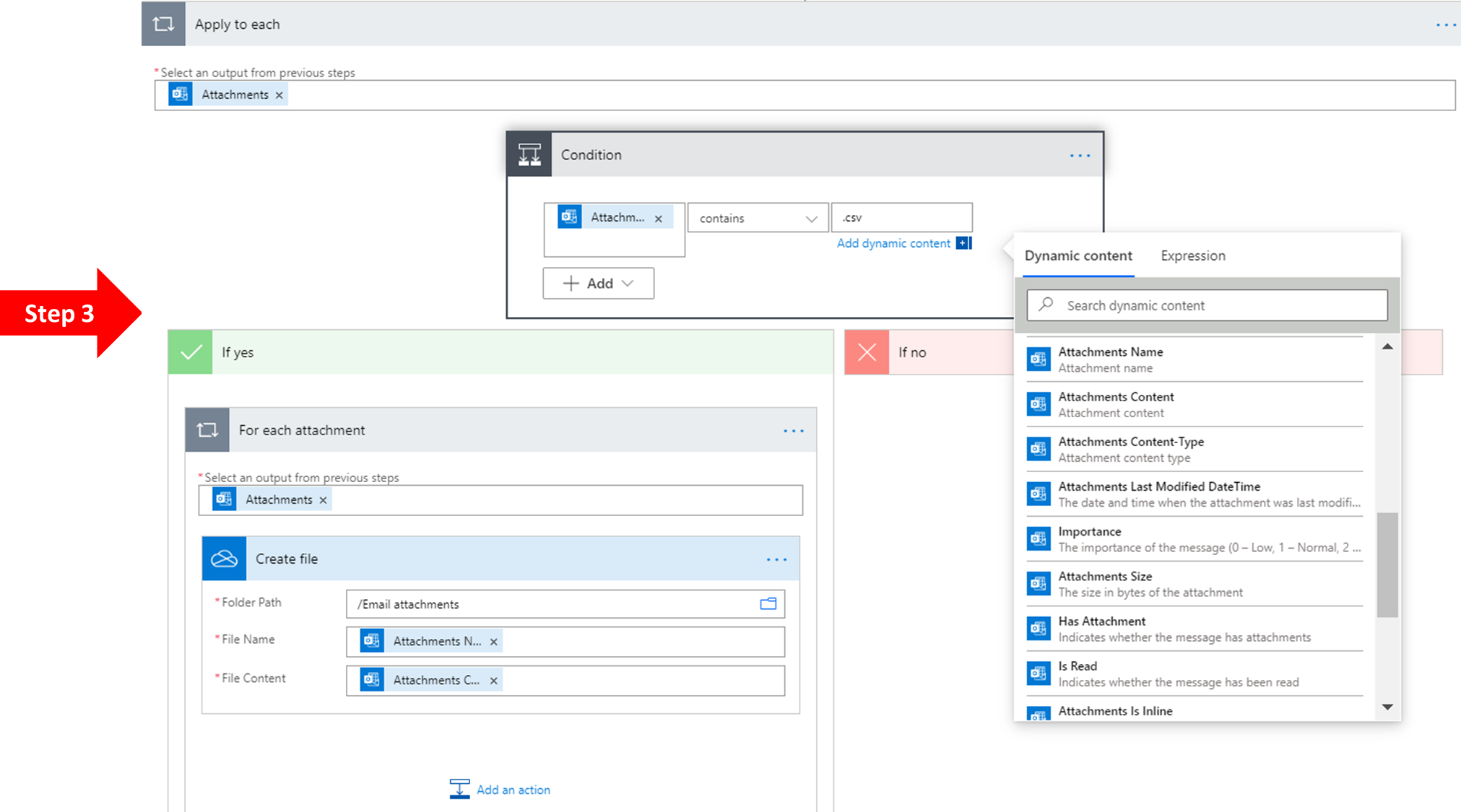
ABOUT: Microsoft Flow is cloud-based software now known as Power Automate. It allows employees to create and efficiently automate workflows and tasks for various applications and services without the help of developers. Automated workflows are called workflows.
Microsoft Flow Pro Tip:
You can create a Microsoft Flow that can automatically save attachments received in your Outlook Mail.
STEP 1 : Login to your Microsoft Flow account, click Save email attachments from Outlook.com to OneDrive for Business. Configure your Outlook and OneDrive account. Click Create Flow and click Edit. By default, your Outlook Inbox will be chosen. You can change folder relevant to your email, and can also apply filters to emails you received with an attachment. You can filter your emails using the following details:
- From: Enter the email address from whom you receive reports
- Subject: If you receive an automated emails for example, from Google Analytics, you can also add the Subject to filter your received mails.
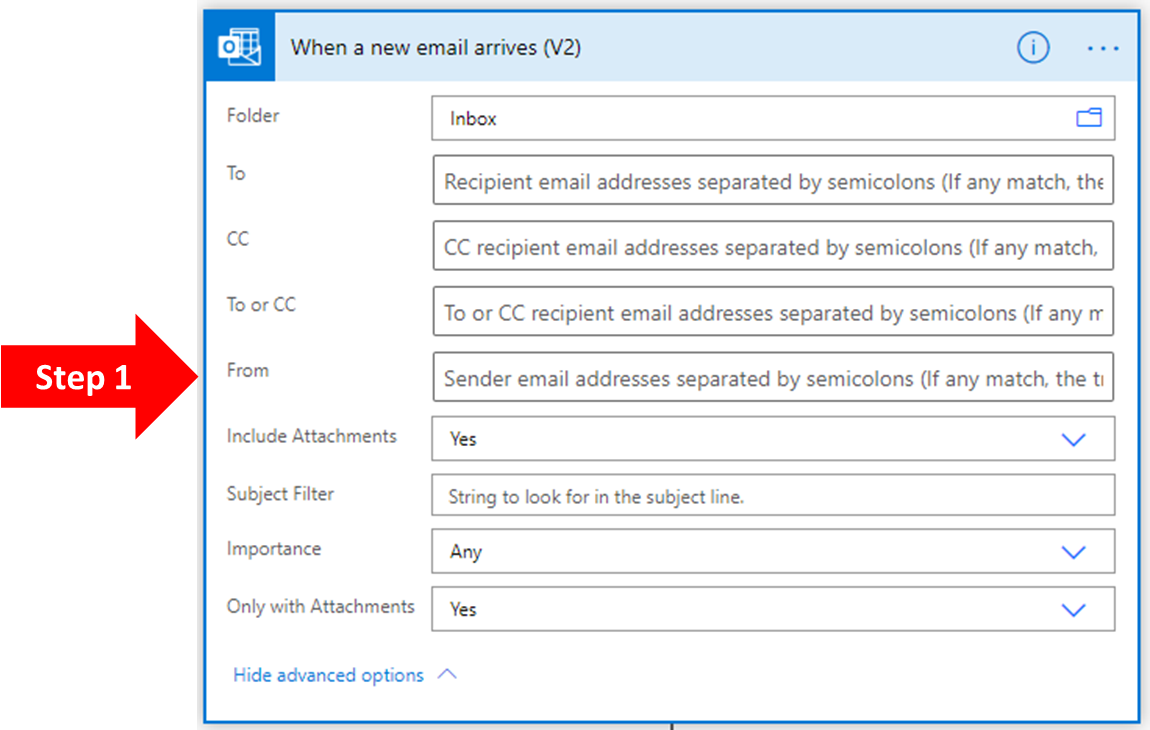
Your flow to save email attachment is created. But, it migh save all email attachments such as company logo images and file attachments. To avoid saving unnecessary attachments, look at STEP 2.
STEP 2: Following to step 1, add a new action called as Condition. In Choose a value field, click  (Add dynamic content), and select Attachment Name. It will convert the action to Apply to each nested with the Condition. In Condition, selects contains
in next field and type the format of file attachment that you want to save automatically. For example, I typed here as .csv file.
(Add dynamic content), and select Attachment Name. It will convert the action to Apply to each nested with the Condition. In Condition, selects contains
in next field and type the format of file attachment that you want to save automatically. For example, I typed here as .csv file.
 (Add dynamic content), and select Attachment Name. It will convert the action to Apply to each nested with the Condition. In Condition, selects contains
in next field and type the format of file attachment that you want to save automatically. For example, I typed here as .csv file.
(Add dynamic content), and select Attachment Name. It will convert the action to Apply to each nested with the Condition. In Condition, selects contains
in next field and type the format of file attachment that you want to save automatically. For example, I typed here as .csv file.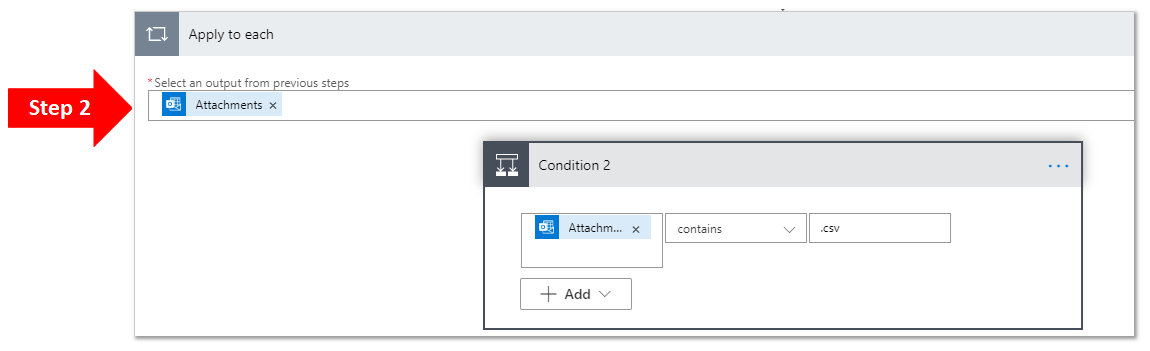
STEP 3: Select and drag next action i.e. For Each Attachment to Yes box of Condition. Click Save.
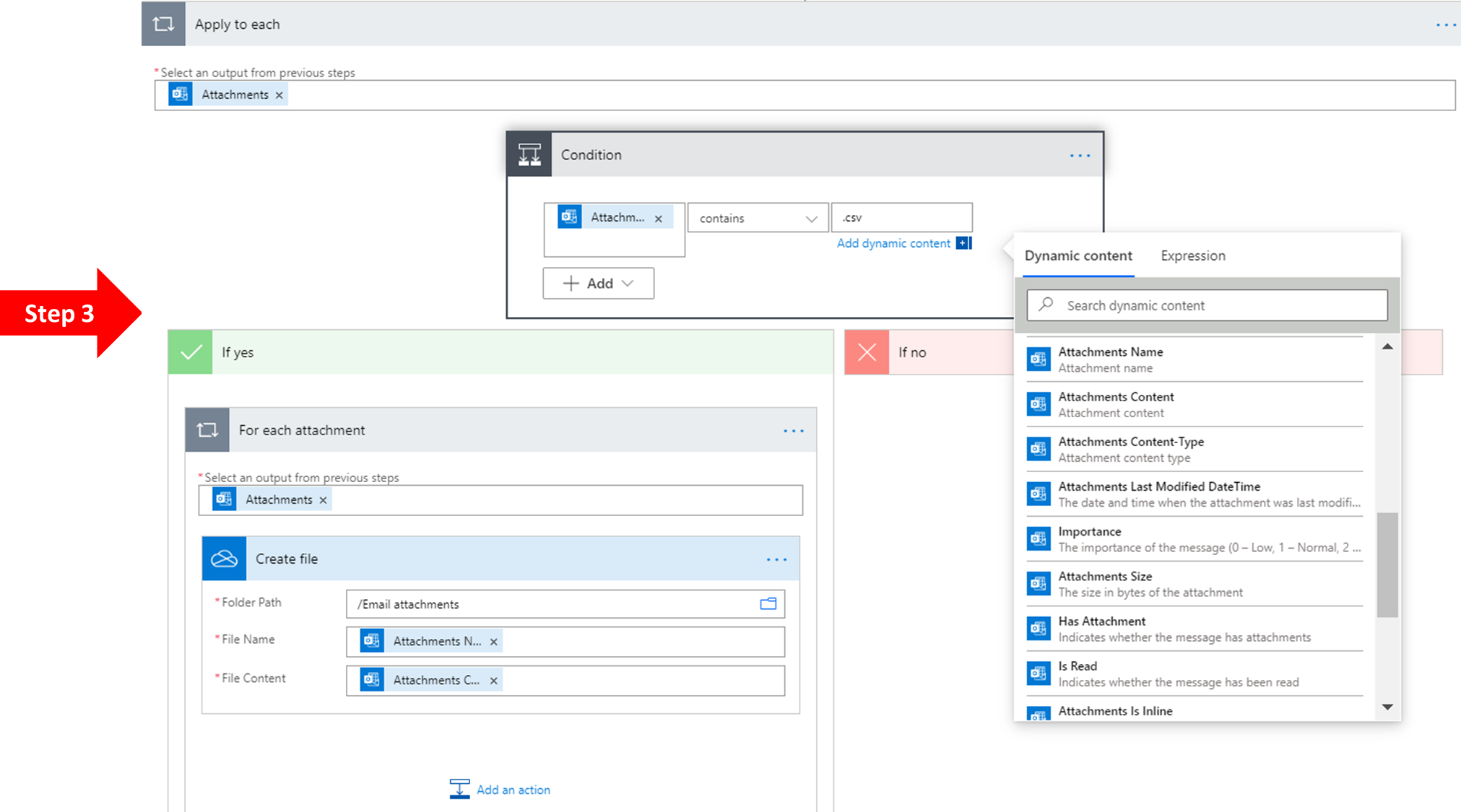
When you receive an email with an attachment, you can see it in a new OneDrive folder named as Email attachments. You can also change your target folder by choosing it in Create File action.
Good
ReplyDeleteThank you
Delete